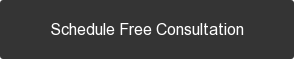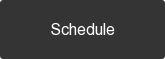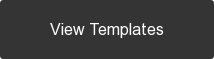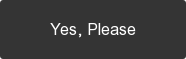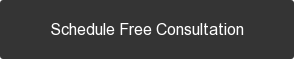Most of templates utilise icons to beautify the page. Many are using FontAwesome, and some are images (PNG files).
In this documentation, we are going to show you how to swap the default FontAwesome icons.
In this article
List of Icons that Available
You can find the completelist of icons here:
How to use FontAwesome:
1. Choose an icon in the icons listing page
![]()
2. After choosing/clicking the icon it will load a new page, copy the code as shown in the live screenshot below:
![]()
3. Navigate back to the template. Find the icon module you are going to edit, and click 'edit options'.
![]()
4. A popup will appear and you can paste the code into the module.
![]()
5. Click Save and Publish the template then preview the page
6. If you don't like the icons styling (size and color). You will need to add a new class and edit it from the CSS file.
Note: styling the icons will require knowledge in CSS.